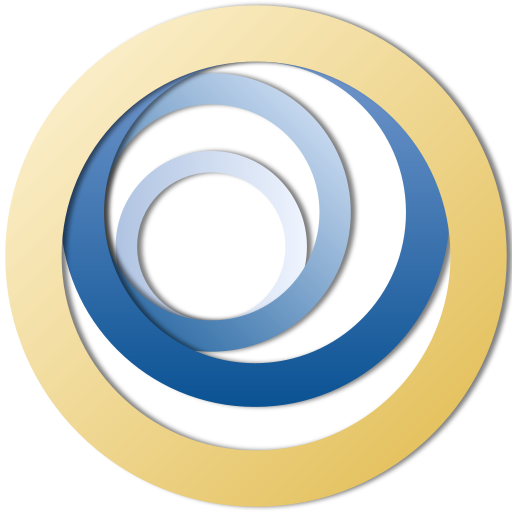Atrium FAQ / Documentation
This documentation provides some general information and some detailed explanations about the main features of Atrium. It is divided into sections. Skip to the sections by clicking on them in the following table of contents:
- General information:
- General functionality:
- Preset manager
- Positioning
- (Stereo) Width
- Locking
- Randomisation
- Room creation
- Room dimensions
- Room attributes
- Early reflections
- Room character
- Decay time
- Direct delay
- Mixing
- Mix and Gain
- Volume normalisation
- Other influences
- Safety limiter
- Filters
- Modulation
- Input channel options
- Synchronisation features:
- Info panel:
- Changelog:
- v1.2.0
- v1.1.0
- Bugs:
- v1.0.0
- Preset manager adjustment notification
- v1.0.0
General information:
System requirements:
Minimum specifications:
• Windows 10/11 64 bit or macOS (10.13+)
• Intel Core i5, 7th Generation+, or similar. Single core frequency of 3+ GHz recommended
• 8GB+ RAM
• sample rates > 40 kHz recommended
Atrium is currently available as a VST3 plug-in for Windows (64 bit) and VST3/AU plug-in for macOS. It should be compatible with any host software that supports the current VST3/AU standard. However, some hosts handle plug-ins badly. You are urgently advised to download and install Atrium and check the compatibility with your specific host before purchasing.

Installation:
The recommended way to install Atrium is by using the installer that you can download on our website. Do not download or install any of our software from other sources.
The installer will guide you through the installation process. It will install the plug-in, an uninstaller and other resources into a “Convexaudio” folder in the standard VST3 directory unless you specify otherwise. Preset files will be installed into the required
C:\Users\”yourusername”\AppData\Roaming\Convex Audio\Atrium directory. Executing the uninstaller will delete all of the files that came with the installation. However, it will keep your created user presets.
You may alternatively manually download the VST3 file and presets separately. This requires you to manually move the files into the designated directories. For the VST3 file, this must be any directory that is scanned for plug-ins by your plug-in host. The default for VST3 plug-ins is:
C:\Program Files\Common Files\VST3
Presets must be moved into a designated presets folder that is normally:
C:\Users\”yourusername”\AppData\Roaming\Convex Audio\Atrium
General functionality:
Preset manager:
The preset manager can be found at the center bottom of the GUI. You can switch between presets by clicking the arrows or by clicking on the box that displays the name of the currently selected preset.
If you have made any changes to settings that are stored in presets, besides the positions, a ‘*’ will appear before the name of the preset, indicating that there are unsaved changes. Usually, your plug-in host will still save the changes when you save and reload the entire project. The ‘*’ is just an indication that the current state differs from the current preset.
If you want to save a preset, click the save button. This opens up a file browser for the user preset directory. Enter the name for your preset and save it here or create a subdirectory to save the preset into. Please note that presets are only found in the “Presets” directory of the current Windows user. To delete a preset, simply load it and click the delete button or delete the preset file by other means.
Loading presets will restore basically everything that influences the reverb sound, as well as the positions, unless you lock them. This includes filter and modulation settings. It does not include the mix and gain settings and the settings that you can find below those in the interface.
Positioning:
You can adjust the positions of the source and listener by either using the sliders on the left or by directly dragging them in the 2D room animation in the center of the GUI. Note that, just like in a real physical acoustic space, no two positions in a room sound exactly the same. In some situations, even relatively small changes to the positions can lead to audible differences in the resulting sound.
(Stereo) Width:
Both the source and listener width can be adjusted, although in different ranges. The width of the listener determines the actual stereo width perception of both the reverb and direct sound. This width is basically the distance between the listener’s ears, as is indicated by the blue and red ear icons in the 2D room animation. If you are not using headphones, it is important to sit in the sweet spot of your speakers to correctly perceive the stereo image. For the most realistic stereo perception, set the listener width to ~0.20 m (depending on your head!). Larger listener widths will lead to a more exaggerated stereo perception and therefore wider stereo field.
Adjusting the source width can lead to unintuitive results if you don’t know exactly what you’re doing. For the best locatability of the positions, keep the source width at 0. The source width is only indicated by its slider.
Note that the listener width can only be as large as the room is wide. If the room ever gets smaller than the listener width, the listener width gets squished to fit into the room. This does not automatically reverse when you make the room wider again.
Locking:
To the right of both the source and listener position sliders is a lock icon. Click the respective lock icons to keep the current positions and widths for actions that would otherwise overwrite them:
• Changing presets
• Using the “Randomise” button
This way, you have full control over the behaviour of the source and listener positions. Please note that passively synchronised instances will always get the listener position from the master instance, whether you lock the position or not.
Randomisation:
Clicking the “Randomise” button randomly sets a new room width, length and height. If you do not engage the lock buttons next to the source and listener, it will also randomise their respective positions. It will neither randomise the source or listener width, nor any of the room attributes, filters, the room character, or anything else for that matter.
Room creation:
The room itself and the resulting reverberation sound is subject to a large number of parameters. Most of these parameters have their own section in this documentation. This section only covers some of the basics. To get a full overview of the dependencies and influences, please refer to the other sections in this document as well.
Room dimensions:
The room dimensions themselves usually have the biggest influence on the resulting reverb sound. You may set them by using the sliders on the left or by dragging the golden circles in the 3D room animation. Each dimension can be set to a value in a range from 1 to 100. The values represent the actual physical lengths of each dimension in meters.
Room attributes:
The three basic room attributes are reflectivity, density and damping.
Physically, the reflectivity setting determines how much of the acoustic energy is reflected whenever the sound waves hit any obstacles or the boundaries of the room. In order to make its use more intuitive, the displayed value is internally scaled. Increasing the reflectivity increases the decay time of the reverberation and also increases the volume of especially the first reflections! For the most realistic results, keep this value at or below ~0.50. Beware volume increases when using larger values, especially the closer you get to a value of 1. At that value, there is no gain loss due to the reflections of the sound waves at the room’s walls and objects inside the room. This will lead to an infinitely long decay time and has to be used very cautiously! If you want to use this for creative purposes, lower the gain and mix value significantly and don’t increase them until you are absolutely sure that this does not cause too much of a volume build-up!
The density setting counteracts the reflectivity in some ways. It is an abstract value for the number of absorbing and reflecting objects inside the room. A larger density value will decrease the decay time, but does not influence the loudness of the first reflections. However, the more frequent reflections will influence the characteristic resonances of the room significantly!
Damping describes the strength of the attenuation of higher frequencies over time. Setting it to 0 will lead to no progressive attenuation of higher frequencies at all, while larger values will lead to a very quick decay of high frequency content. Keep it at or below ~0.50 for the most realistic results, although the most realistic setting depends on multiple factors. Important: Note that damping may behave and scale differently for sample rates that are far away from 48 kHz. If you are using such sample rates, the damping setting may require larger adjustments for realistic results.
Early reflections:
Anything other than the “Default” setting adds some explicit early reflections to the reverb sound. This may increase the loudness of the first reflections. Try around with the different variations if you want add some more character or punch to the early reflections, which may be particularly interesting if you use large mix values. Please note that adding early reflections is rather CPU-expensive. Try to stick to the “Default” setting if you are having trouble with excessive CPU usage.
Room character:
The room character selector lets you choose between different room engines. This sets a number of the underlying values that are important for the general reverb calculations. This has a very large influence on the characteristic resonances of the room! Try out the different options when you don’t like the resonances of a specific room but want to keep the dimensions and other settings the same.
Decay time:
An estimation of the decay time of the reverb that can be seen towards the bottom left of the user interface. Due to the complex nature of the underlying calculations, the value that can be seen here is only an estimation of the decay time (T60dB) for low frequencies, in units of seconds.
The decay time is influenced by many parameters, including the room size and geometry, the reflectivity, density, room character, and even the filter settings and modulation settings. If you want to achieve a specific decay time for a specific room size, try to use the density slider first to adjust the decay time. Then use the reflectivity slider if you must, but it is not recommended to move it far away from a value of ~0.50, especially not towards much larger values. For the most realistic sounding rooms, keep the reflectivity and density at ~0.50 and rather adjust the room dimensions to fit your needs.
Direct delay:
For any configuration where the source is not directly on top of the listener and their widths are equal, there will be a “direct delay” due to the physical distance between the source and listener. The value of that delay can be seen on the right side of the 2D room animation and is given in milliseconds. It is the time after which the direct sound will reach the listener’s closer ear. If this delay is a problem for you, there are multiple options to deal with it:
• Enable “Direct delay compensation” – the button can be found below the direct delay
• Move the source closer to the listener
• Apply an equal negative track delay in your plug-in host
• Move the affected files or elements in your host back to realign
• Add the same delay to your other tracks to realign everything
• Add an instance of this plug-in to all of your audio tracks, synchronise them and enable “Sync. to max delay”
• Other more or less advanced routing techniques
Which option is best for you will depend on your specific problem as well as on your workflow, your plug-in host, available tools and personal preference.
Notes on the use of “Direct delay compensation“:
This will set the direct delay to 0 ms for the closer ear, but keeps the stereo separation intact. However, this also affects the reverb sound. Depending on the specific room configuration, enabling the direct delay compensation can severely alter the reverb sound. For playing live and lots of other applications, the direct delay compensation setting is a helpful, and at times necessary, tool to prevent or minimise any delays. If you are looking for the highest quality sound however, try to use any of the other techniques to compensate for the introduced direct delay!
Mixing:
Mix and Gain:
At the most basic level, there are two parameters involved when mixing the direct sound with the reverb. The most important one is the “Mix” value, whose slider is on the right side of the 2D room animation. The mix value sets the level of the reverb compared to the direct sound. At 0, there is no reverb at all, while at 1, there is no more direct sound and you only get the reverb. Inbetween, the levels of both the direct sound and reverb change gradually, but nonlinearly.
The gain value, whose slider is to the right of the mix slider, has a global effect on the output of this plug-in. It increases or decreases the gain of both the direct sound and reverb, and can be used to compensate for the loss of direct sound gain, for example.
Volume normalisation:
The actual output levels of both the direct sound and reverb depend on more than just the gain and mix values. In order to easily and intuitively get a more realistic soundscape when having multiple sources at different locations, the volume levels also depend on the relative distances between the listener and the sources inside the room. The further away a source, the quieter it becomes. If you do NOT want this effect, enable the “Volume normalisation”, whose button is towards the bottom right of the interface. This eliminates the volume drop-off with increasing distances. Keep in mind that changes in volume due to the mix setting still apply!
Other influences:
Specifically for the reverb level, there are multiple other factors at play. Most importantly the reflectivity setting, as described in the section “Room creation” above. Other important influences are the filter settings and even the room geometry! Keep the overall gain level low when trying around with different settings and adjust the mix and gain accordingly to fit your needs.
Notes on mixing to mono after processing your sounds using this plug-in:
If the horizontal (Left-Right) source position is not equal to the center of your listener position, there will be a delay between the left and right output channels for the direct sound. Under these circumstances, if you have a mono sound source (or engage the “Mono input” button) and then mix your entire audio output to mono afterwards as well, you may get very strong artefacts that may drastically alter the direct sound. So if you plan to mix your entire project to mono anyway in the end, keep your source position(s) directly in front of or behind the center of the listener!
Safety limiter:
In order to try and protect your ears and equipment from user or software errors, there is a safety limiter implemented in this plug-in.
This limiter only tracks the output of the plug-in itself and is not able to track any additional gains that may appear later on in your processing chain. In many plug-in hosts, gains that are applied later on include your track gain and master gain settings.
If you ever hit this limiter, a warning window will pop up in the GUI of the affected instance, informing you that you have exceeded the maximum output gain. You need to manually close that window if you want it to disappear, even if the current output no longer exceeds the limit.
The recommended way of preventing this limiting is to lower the gain in the plug-in itself, i.e. using a negative “Gain” setting if necessary. If this results in output that is too quiet for your needs, you may still increase the gain by any means further down in your processing chain without hitting this limiter again.
Note that this limiter does not already engage at 0 dBFS!
The existence of this hard limiter does not mean that you should not be careful or do not need to follow the general guidelines when working on audio projects. For more information on some general safety guidelines and user obligations when using this software, please refer to our EULA and Terms & Conditions.
Filters:
There are three parametric filters at your disposal to shape the sound. The filters only apply to the reverb portion of the output and can be enabled and adjusted on an individual basis. You can find all of the filter settings in the top right of the user interface. If you don’t know how to use parametric filters, I highly recommend to read up on them. There will be a very quick overview of the parameters, but a detailed explanation would go beyond the scope of this text.
The most important setting is the filter type. You can choose between “Low pass”, “High pass”, “Low shelf”, “High shelf”, “Peak” and “All pass” by clicking on the box that displays the filter type. The filter type determines how the following parameters are interpreted and applied.
The next most important setting is the filter frequency, given in Hz. Its exact function depends on the filter type, but it is generally the significant (central) frequency at which the filter acts.
The gain setting is only relevant for peak and shelf filters and determines by how much the affected frequencies are attenuated or amplified. Be very careful with this setting towards larger (positive) values, as it can lead to significant increases in volume when used carelessly.
The Q value determines the slope of the filter curve around its respective significant frequency. Larger Q values generally lead to steeper slopes and lower Q values lead to flatter curves. Be cautious with large Q values, as they can lead to overshoot in the filter frequency curve.
An illustrative example: A “Peak” filter with a frequency of 300 Hz, a gain value of +3 dB and a Q value of 1.50 will amplify the reverb sound by 3 dB at 300 Hz. From there, the strength of the amplification will drop off relatively quickly towards both lower and higher frequencies, as determined by the Q value, until it reaches 0 for the very low and the mid to high frequencies.
Modulation:
The modulation settings can be found towards the center right side of the user interface. Modulation continuously alters the pitch of the reverb over time. The modulation frequency, as set in Hz, determines how quickly the pitch is shifted back and forth. The modulation depth determines how much the pitch is shifted at its maximum. At a modulation depth of 0%, there is no reverb pitch modulation at all. At 100%, the modulation is at its respective maximum.
Modulation can be used to achieve multiple effects. Firstly, modulation can subtly shift the resonance frequencies of the room over time, which can lead to less volume build-up at those resonance frequencies. This is best achieved by using moderate modulation depth values.
Another more creative effect can be achieved by using very large modulation depth values. Depending on the room configuration, this can lead to very audible ethereal sounding pitch shifts over time and even to a “wobbling” reverb sound for mid to high modulation frequencies. For more realistic sounding reverbs, try to keep the modulation depth value relatively low.
Input channel options:
There are two options to adjust the input of the plug-in before any further processing is being done.
Enabling “Mono input” takes a stereo input and mixes it to mono. This is a helpful option if you have a stereo input that already contains some positional information that you want to overwrite. This leads to the best audible locatability, but it is also a very strong option that can result in an unnatural direct sound, depending on the specific source. This only affects the input of the plug-in and does not lead to mono reverb output!
Another option to overwrite or adjust the stereo position information of an input source is to enable “Switch input channels”. This simply switches the left and right channel of your input, mirroring the already contained stereo position information. Use this if you want to move a source with stereo information from the left to the right or vice versa. From there, try different listener widths and positions of the source and listener inside the room to adjust the stereo impression to your liking.
Note that you can almost always overwrite pre-existing stereo information without these options by increasing the listener width and/or increasing the angles between the source and listener positions.
Synchronisation features:
Synchronisation in the context of this software refers to the ability to adjust multiple instances of this plug-in practically simultaneously from a single so-called “master” instance. A typical use case would be to put multiple individual or groups of instruments (or other sound sources such as individual people) into the same room in different positions. Using synchronisation would then allow you to make adjustments to the room from just the master instance, and changes would be automatically applied to the passively synchronised instances that handle the other instruments. Synchronisation also enables you to see the other synchronised instance’s positions in any of them and offers other useful features such as synchronising their delays. More on that below.
Enabling synchronisation:
The synchronisation feature first needs to be enabled on an individual basis in each of the instances that you want to synchronise. Besides this initial enabling, all of the actual changes to the room may then be done from a single master instance. This allows you to have a mix of synchronised and non-synchronised instances if your project requires it.
To enable synchronisation for an instance, click the “Synchronisation” button in the bottom right of the interface. Each parameter that will be synchronised will then change in colour as an indicator. There will also be a coloured dot at the position of the sound source of that instance.
To make an instance the “master” instance, click the “Sync. from here” button below the aforementioned button. This will also automatically enable synchronisation and change the synchronised parameters to have different colours. Any adjustments to the synchronised parameters that you make in the master instance will then be applied to all of the passive instances as well. If you later decide to work from a different instance, you can simply overwrite the “master state” by clicking “Sync. from here” in the new instance. This will make the previous master a passive instance.
Note that if there is no master instance, enabling synchronisation will not do anything at all and you can still freely adjust every parameter individually.
You can track up to 16 synchronised instances in the 2D room animation. Please also note that synchronisation works on a system-wide process basis. If your host software allows you to open multiple projects, synchronisation may work with all open instances of this plug-in, even across projects. If you don’t want this to happen you may need to close the inadvertently affected projects.
Potential differences between plug-in hosts:
For the synchronisation to take effect, some hosts require you to actually start audio playback. If your workflow includes adding this plug-in not only on a track by track basis, but on items that are separated in time, you may need to start playback in the master instance before the passive instances for the passive instances to get synchronised.
In essence, this just means that for such host software, your master instance should be the one that gets called first in time. If you do that, all of the passive instances will get synchronised as soon as their respective sound sources are played.
Synchronisation of delays:
As mentioned here, the “direct delay” that gets introduced due to the physical distances between the listener and the sound sources may cause trouble for some workflows. Specifically for the synchronisation of multiple instances, which commonly introduce different direct delays, there are two easy solutions to get everything back re-aligned.
The first option, that is enabled by default, is the “Sync. to max delay” setting. This makes it so that all of the instances introduce the same direct delay, specifically the maximum direct delay of any of the synchronised instances. This leads to the best and most realistic reverb sound quality while keeping everything neatly aligned, no matter how far or close the individual sound sources are to the listener.
If you do not want any delay (besides the stereo width delay), simply enable “Direct delay compensation”. This setting will also get synchronised, so just enable it in your master instance. This option is best if you want to easily align your processed sounds with other media or unprocessed sounds, but may significantly alter the reverb sound!
Optional synchronisation of mix and gain:
By default, enabling synchronisation will also synchronise the “Mix” and “Gain” settings. Their synchronisation status is indicated by the icon over their respective knobs as well as by the colour of the knobs.
Synchronising the mix and gain is useful if you want to make global changes quickly from a master instance and don’t want to adjust the mix or gain individually. However, sometimes you may want to have multiple sound sources in the same acoustic space, but with different mix settings. For this and other scenarios, you can opt out of synchronising the mix and gain. Just click the “Linking” icon over the setting that you don’t want to synchronise and you can adjust it freely again, irrespective of the setting of the master instance. Note that this has to be done in the specific instances for which you don’t want to synchronise these settings. It does not matter whether these buttons are on or off in the master instance. They will always be available for the passive instances to synchronise from.
Info panel:
Click on the Convex Audio logo in the bottom left of the user interface to open the “Info” panel. Here you can find some information on the plug-in version that you are running and more. Click on the “Check for updates” button in the panel to check whether there are newer versions available. Please note that it may take a few seconds for our server to respond.
Bugs:
v1.0.0:
Preset manager adjustment notification:
In some plug-in hosts and under some conditions, the preset manager may indicate that there have been changes to the room since loading the preset, even if that is not the case.
Changelog:
v1.2.0:
- Major graphical user interface (GUI) updates to improve clarity and aesthetics
- Light mode option for alternative GUI colours. Switchable by clicking the “Info” button in the bottom left and enabling light mode. This saves the preference for future use. Revert by clicking the button again.
- Number of trackable synchronised instances increased to 32 from 16
- A new “Binaural delay compensation” feature
The “Binaural delay compensation” feature is a synchronisable option to improve your user experience if you want to export your projects in both mono and stereo without any possible (mono) artefacts. It is a quality of life feature that removes the binaural delays whenever you have a mono sound source that is off-center from your listener, as this specific configuration may lead to undesirable artefacts when listened back to in mono.
v1.1.0:
Introduction of demo mode:
Running Atrium without a licence now allows users to demo some of its features with some restrictions for the sole purpose of testing it. Restrictions include:
– Audio output will be muted periodically
– A closable window will periodically pop up, which allows users to enter licence credentials and offers a link to this website
– The source position, room height and reflectivity settings are fixed and/or will revert back to their original values. Users may still adjust the position of the listener to get a sense of Atrium’s stereo location features and adjust the room’s width and length for various spatial impressions.
Volume normalisation:
Enabling volume normalisation now retains some gain changes due to the head-related transfer functions (HTRF). Gain loss due to distance is still compensated.